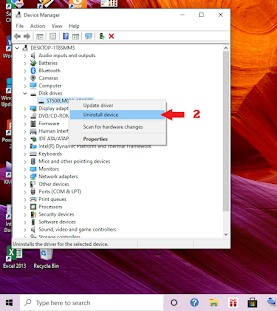Did you know? An external hard drive is very important if you want to back up important data files from a computer or laptop. With an external hard drive, it will certainly make it easier for you to move files or important data that you will move to an external hard drive. However, what if when you are going to move important data files to an external hard drive, suddenly the external hard drive is unreadable, the external hard drive is not detected and the external hard drive asks to be formatted, even though there is a lot of data on the hard drive? Of course, this will make you confused. That's why the review of the article this time the admin published so that it can help solve the problem if you experience this.
Actually, how to solve an external hard drive not being detected by the system has been widely reviewed by other brothers and sisters, but the admin also wants to share the solution to an unreadable external hard drive and how to solve an external hard drive asking for a format. Hopefully, what the admin conveys on this occasion is, of course, useful. When you find the external hard drive asking to be formatted, you will find the following words:
"You need the format disk in drive F: before you can use it. Do you want to format it? "
If you find the writing above when you plug in an external hard drive to a laptop or computer, You don't panic right away and don't format your external hard drive right away, because if you don't know how to properly format your external hard drive, then you might lose important data on your hard drive. Then, how to solve the External Hard Drive not detected on Windows XP, Unreadable External Hard Drive on Windows 7, and the Hard Drive solution Request formatting on Windows 8. Here, the admin gives a review or explanation of how to easily solve an unreadable hard drive on Windows. I hope this article is useful for you all.
2. Then select Disk Driver.
3. Please look for the external hard disk that you have named.
4. Continue by right-clicking and click Uninstall device.
5. Then unplug your external hard disk, let it sit for a while, and plug it back in.
6. If it is installed, please click Scan for Hardware Changes or Update Hardware so that the system finds your hard drive.
That's an easy way to deal with an external hard disk not being detected or an external hard disk requesting for format. Hopefully, this short article will be useful and can be used as well as possible.
Thank you everyone for visiting my blog and wait for the next update.😊