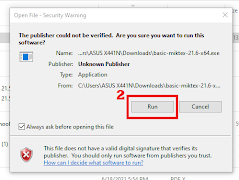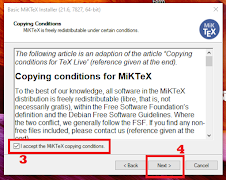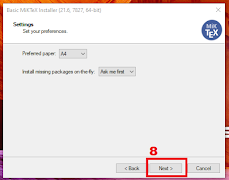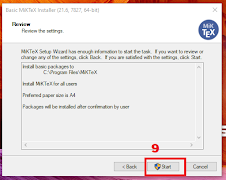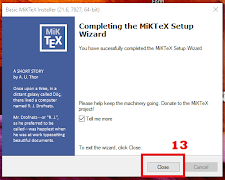Like Microsoft Word, LaTeX can be used as a word processor and document maker. The advantage of LaTeX over Microsoft Word is that it has a more dynamic appearance. LaTeX is very useful for friends who are compiling theses, theses, dissertations, and journal papers.
Here are the advantages of LaTeX compared to other document makers.
1. Open Source, Free alias Free.
2. LaTeX files are small, so they are not burdensome to the computer system.
3. There are many choices of fonts.
4. Can create and display mathematical formulas which are usually difficult to make in Microsoft Word.
5. Available and can run on any OS (Windows, Linux, MAC, etc.).
For those of you who are new to LaTeX or are using LaTeX for the first time, of course, it will feel strange if you encounter the TeX language syntax code and have to memorize the syntax. At first, it will be difficult, but it will be easy if you are used to encountering LaTeX syntax code;
For Windows users, an internet connection is required to be able to download packages, but if you use Linux, the full package is already installed the first time you install it.
To be able to see the results, the document needs to be compiled, so when working, it is usually necessary to compile it repeatedly to ensure the results are as desired.
Here are the MiKTeX installation steps:
But, of course, there are disadvantages to using LaTex, including the following:
There are many LaTeX editors available, including TeXmaker, TeXstudio, and others. But in this tutorial, you will learn how to create a LaTeX document using MiKTeX. MiKTeX itself already provides its default TeX editor, namely TeXworks. MiKTeX is also available in portable form, so you can directly use it without having to install it. In addition, you can also use online TeX editors, one of which is overleaf.com. MiKTeX is available for free. You can get it at miktex.org.
1. Go to the MiKTeX.org site.
2. Download MiKTeX. The last version on 6/8/2021 was basic-miktex-21.6-x64.exe.
3. After the file is successfully downloaded, run the Basic MiKTeX Installer application.
4. Check the text, click "I accept the MiKTeX copying conditions," then click Next.
5. In the Installation scope, select "Install MiKTeX for anyone who uses this computer (all users)." Then click Next.
6. Select the location of the Installation Directory. Click Next.
7. In Settings, you can specify the desired default size and options for determining packages. Then click Next.
8. Check back what you selected in the previous installation process in the Review. If you are sure, click Start to start the installation process.
9. Wait for the execution process to finish.
10. When the executing process is complete, click Next.
11. Uncheck "Check for updates now" if you are using the latest MiKTeX Installer.
12. The installation process is complete. Click Close.
After the installation process is complete, MiKTeX and TeXworks are ready to use. Next, you will learn how to create a simple LaTeX document. Thank you all for visiting my blog and wait for the next update. 😊