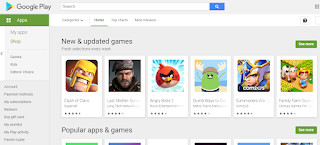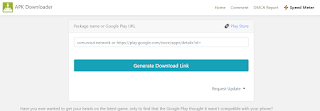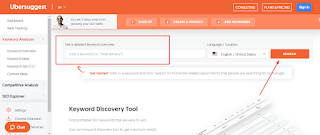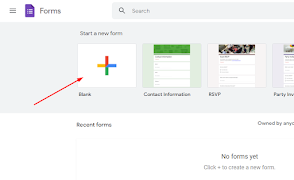If you have ever looked at a computer device, then you will realize that a complete computer is made up of many different components. Do you know what the parts of the computer components are? What is the use of each computer component?
Here are some of them that you must know to be able to operate the computer more:
Monitor

A monitor is a screen on a computer that has the function of displaying images or text that has been processed by the computer. The new monitor can work if it is connected to a computer. Again, the monitor is not a computer, only a complementary part of the computer.
In the past, the computer screen display was classified as very ancient in the form of a large and "bloated" rectangle. Because of its ancient shape, many people have referred to computer screens as "tube screens".
But gradually, along with the development of modern technology, this form of tube screen monitor began to be replaced by a variety of thinner, select, and wide screens. The current modern screen shape and widely used by modern society is known as the LED and LCD screens.
Processor

Just as a car can run because it has an engine, so does a computer. Computers obviously have special machines to operate according to your commands and desires, such as creating documents, playing songs and videos, surfing the internet, and so on. Computers can work in such a way as to process information into a visual display (output) because they are assisted by a special machine called a processor.
In the IT world, the processor is known as the part of the computer that functions as the "brain" of the computer. All commands executed by the computer will be processed by the processor. The simple picture is like this: first, you enter input (data) into the computer. Then, the computer will process your data according to the most appropriate directions. This directive can be executed by a computer thanks to the "brain" and artificial intelligence it has in the processor. Finally, the processed data will appear as the output or result you want.
Hard disk

As you can see, when you own a computer, your computer will definitely have a lot of storage space. To check, you can open the File Explorer section, then click on Local Disk C and Local Disk D listed on the left side of the screen. Each local disk has a very large size, generally reaching hundreds of GB. With this large storage space, you can store various data at will, ranging from written document data, PDF files, MP3 or music files, video and movie files, as well as hundreds to thousands of photos.
This large hard drive size will usually be very helpful in the process of installing and operating various applications on your computer. So you don't have to worry if one day, your application crashes during operation. The space owned by the computer is very large and is able to support the performance of each application to the maximum.
The size of each computer's hard drive is generally different. But in today's modern era, the minimum size of a computer hard drive is 160 GB. You can also increase the size of this space by using an external hard drive of up to 1 terabyte (TB).
RAM

Another part of the computer component that you need to know when learning computers is RAM. What is RAM? RAM stands for Random Access Memory. The function of this RAM is to temporarily store memory on the computer.
So, before the data is processed by the processor, this data is stored in RAM first. The data will also be stored back in RAM when finished processing by the processor before being displayed as output to the user (user). If likened to, then RAM is a place of "temporary transit" of any data before and after processing.
VGA

The next component of a computer is VGA. To be able to display a visual image of any computer data on the screen, we need a tool called VGA. The correct term is actually a graphics card, but the term commonly known in the computer world is VGA.
VGA is short for Video Graphics Array. This VGA display was the display standard for the first analog computers in 1987. Now, the VGA display standard is no longer used, replaced by a more modern graphics standard, namely a computer graphics card. Even so, the display of Windows-based computer devices still uses VGA a lot, because VGA is still compatible (supported) by many graphics cards.
The term VGA is also often used to refer to a screen resolution of 640 x 480. There are also people who call VGA by other names, namely video cards, display cards, video adapters, graphics adapters, graphics boards, display adapters, and graphics cards.
Motherboards

The motherboard is also known as the mainboard. The motherboard is the most essential computer component. It is shaped like a thin board with many cable connections on it. The function of this motherboard is to accommodate all the other components of a computer.
Often, a computer or laptop whose motherboard is damaged can't be repaired forever, so it's unlikely to be repaired. Then you should be prepared to buy other computer equipment if the computer technician has sentenced your device to damage is located on the motherboard.
The role of the motherboard in a computer is indeed very vital because the purpose of the motherboard itself is to connect all the components in the computer to be able to interact and work with each other.
The composition of the motherboard itself is a network of computer components that have been described previously, including the processor, hard disk RAM, video card, and many others.
The motherboard plays an important role in regulating the BIOS or Basic Input Output System of the computer, VGA, processor, RAM, and adding additional cards such as PCI and ISA.
If you have the opportunity to dissect your computer or laptop, you will find a board shaped like an electronic circuit. The electronic circuit board is called the motherboard.
Power Supply

This one computer component is also very important for the computer. This component is the power supply. The power supply has the function of supplying electricity from PLN to the computer.
The form of the power supply is usually a box with many wires connected to each other. Without a power supply, the computer will not get a power supply to turn on and operate. So, you need to make sure the computer is plugged into the power supply and power supply properly so that it can turn on.
Casing

The outermost part of the computer component that we can see at any time is the casing. Casing serves as a place where all computer components are placed. The casing also becomes a "protective shield" for the computer from small particles such as dust.
Dust particles can obviously damage and interfere with the running of the computer system. Therefore, you are advised to use a computer that has a complete case.
Even without a casing, the computer can operate, but the casing also has another role, namely to protect users from electric shocks that flow through the computer. Therefore, the role of the casing is becoming increasingly important in computers.
Thank you all for visiting my blog and wait for the next update. 😊